Build Sugar from Source
Copyright (c) 2016-2018 University of California, Irvine. All rights reserved.
Authors: Zhihao Yao, Zongheng Ma, Yingtong Liu, Ardalan Amiri Sani, Aparna Chandramowlishwaran
This document is shared under the GNU Free Documentation License WITHOUT ANY WARRANTY. See https://www.gnu.org/licenses/ for details.
Sugar leverages modern GPU virtualization solution to provide untrusted web apps with a dedicated virtual graphics plane. This document provides guides to build Sugar on Linux system.
See our ASPLOS paper for technical details.
Link to our bug research.
Prerequisites
It is strongly recommended to backup your system before proceeding.
Hardware
Sugar requires an Intel integrated GPU that supports GVT (5th generation or above). Our development is done on Intel Core i7-5775C, 16 GB of memory, 500 GB of SSD, and an ASRock Z97 Extreme4 motherboard. Dual-GPU Sugar requires an additional discrete GPU. We use a Radeon R9 290.
Building Chromium requires,
- A 64-bit Intel machine with at least 8GB of RAM. More than 16GB is highly recommended.
- At least 100GB of free disk space.
Note: We have only tested Sugar with the above setup. While it should work for similar setups, in practice it might not. We will provide updates as we test Sugar on other setups.
Software
Our development is done on Ubuntu 16.04.2 (Mesa 12.0.6).
You need to have Git, Python, llvm-3.8 installed already. If not, run:
sudo apt-get install llvm-3.8 python git
Sugar Chromium uses Mesa EGL (Chromium uses GLX by default). To build and install EGL and GLES (Mesa 12.0.6) on your system, see Install Mesa 12.0.6.
Note: This is NOT Sugar Mesa.
Note: other versions might work, but we recommend to use the same software version.
Build Systems
To install Mesa and DRM build dependencies, you need to enable the sources for apt-get.
sudo vim /etc/apt/sources.list
# uncomment this line:
# deb-src http://*.archive.ubuntu.com/ubuntu/ xenial main restricted
# replace * with your country code (e.g. us, gb)
sudo apt-get update
Then run:
sudo apt-get build-dep mesa
sudo apt-get build-dep libdrm
To install the driver build dependencies, run:
sudo apt-get update
sudo apt-get install libx11-dev autoconf python-dev bin86 bcc iasl \
uuid-dev libncurses5-dev libglib2.0-dev libpixman-1-dev \
libaio-dev libssl-dev libyajl-dev libc6-dev-i386 libsdl1.2-dev
Get source repositories
git clone https://github.com/trusslab/sugar_mesa.git
git clone https://github.com/trusslab/sugar_drm.git
git clone https://github.com/trusslab/sugar_igvtg_kernel.git
git clone https://github.com/trusslab/sugar_igvtg_uml_driver.git
We will fetch Sugar Chromium code with a customized depot_tools later.
Setup Igvtg
This section is based on iGVT-g_Setup_Guide.txt.
Add this line to the end of /etc/initramfs-tools/modules. Do this before building the kernel (just for one time).
kvm
Install Igvtg kernel driver
Assume you are in the Sugar Igvtg Kernel Driver directory (sugar_igvtg_kernel/), run:
sudo bash build_4.3.0.sh
# hit enter if the script prompts any (yes/no) question
Install Qemu
Run the following script to build and install Qemu.
git clone https://github.com/01org/igvtg-qemu -b 2016q3-2.3.0 qemu_src
cd qemu_src/
git submodule update --init dtc
git submodule update --init roms/seabios
./configure --prefix=/usr \
--enable-kvm \
--enable-sdl \
--disable-werror \
--target-list=x86_64-softmmu
make -j8
cd roms/seabios
git checkout master
LC_ALL=C make -j8
cd -
sudo make install
sudo cp `pwd`/roms/seabios/out/bios.bin /usr/bin/bios.bin
Grub setup
We recommend to add an entry in /etc/grub.d/40_custom, though there are many other ways to update grub. Below is an example of grub entry (please make sure you change the UUID and partition number accordingly).
menuentry 'Ubuntu 16.04.2 LTS (16.04) (on /dev/sda5) - with vgt' --class gnu-linux --class gnu --class os $menuentry_id_option 'osprober-gnulinux-simple-02d8f56d-36e5-4982-9b7f-5f97640713c4' {
insmod part_gpt
insmod ext2
set root='hd0,gpt5'
if [ x$feature_platform_search_hint = xy ]; then
search --no-floppy --fs-uuid --set=root --hint-bios=hd0,gpt5 --hint-efi=hd0,gpt5 --hint-baremetal=ahci0,gpt5 02d8f56d-36e5-4982-9b7f-5f97640713c4
else
search --no-floppy --fs-uuid --set=root 02d8f56d-36e5-4982-9b7f-5f97640713c4
fi
linux /boot/vmlinuz-4.3.0 root=UUID=02d8f56d-36e5-4982-9b7f-5f97640713c4 ro quiet splash $vt_handoff intel_iommu=igfx_off i915.hvm_boot_foreground=0 i915.enable_cmd_parser=0 loglvl=all guest_loglvl=all conring_size=4M noreboot i915.enable_vgtbuffer=1
initrd /boot/initrd.img-4.3.0
}
Once you have added the new grub entry, run:
sudo update-grub
Note: You need to select the new grub entry every time you boot. You might want to change the default grub entry.
Verify Igvtg is working
Reboot your computer and select the newly added grub entry, run:
dmesg | grep "vgt"
If the VGT is enabled, it should print vgt_initialize succeeds and i915_start_vgt: success.
Build user-mode components
Note: You need to build and install these components in order.
Sugar Igvtg uml driver (library)
Assume you are in the Sugar Igvtg uml driver directory (sugar_igvtg_uml_driver/), run:
bash build.sh
sudo bash install.sh
Sugar DRM library
Assume you are in the Sugar DRM directory (sugar_drm/), run:
bash configure.sh
make
sudo make install
Sugar Mesa library
Assume you are in the Sugar Mesa directory (sugar_mesa/), run:
bash configure.sh
make
sudo make install
Build Sugar Chromium
Note: You should have built and installed all the above programs before continue to build Chromium.
Note: Chromium’s install-build-deps.sh will update Mesa libraries to the newest version, which may cause compatibility issues. A workaround is to build Chromium on a separate system or machine.
This section is based on Google’s guide to building Chromium on Linux.
Install depot_tools
Clone this repository:
git clone https://github.com/trusslab/sugar_depot_tools.git
Assuming you cloned depot_tools to /path/to/depot_tools, add the following line to the end of ~/.bashrc).
export PATH="$PATH:/path/to/depot_tools"
Note: do not use ~ on PATH, otherwise the later commands will fail. Rather, you should use either $HOME or the absolute path:
export PATH="$PATH:${HOME}/depot_tools"
Note: If you have previously installed the depot_tools from Google, you need to change export PATH="$PATH:</path/to/Google_depot_tools>" to export PATH="$PATH:</path/to/Sugar_depot_tools>" in your ~/.bashrc file.
Fetch Sugar Chromium
Create a chromium directory for the checkout and change to it (you can call this whatever you like and put it wherever you like, as long as the full path has no spaces):
mkdir ~/chromium && cd ~/chromium
Run the following command to check out the code and its dependencies:
fetch --nohooks chromium
Note: fetch will clone the repository at https://github.com/trusslab/sugar_chromium. This command might take a while depending on your Internet connection. Expect a few hours.
Note: If you don’t want the full git history, you can save a lot of time by adding the --no-history flag to fetch.
Notes: Errors in src/third_party/swiftshader/third_party/pnacl-subzero and src/third_party/skia/DEPS are fine. These remote repositories are no longer available. Sugar Chromium does not depend on them.
The remaining instructions assume you are in the src directory:
cd src
Install build dependencies
You will need to run the following script only once. If you have previously run install-build-deps.sh in another repository, you do not need to run it again.
build/install-build-deps.sh
# type 'yes' if the script asks for installing dev software
You need to run the following commands in every new repository. This will clone git submodules and build tools.
gclient runhooks
source ./build_setup.sh
Setup the build
To set up a new build, run:
gn gen out/Default
Note: You can replace Default with another name, but it should be a subdirectory of out.
Then run:
gn args out/Default
The command will automatically open a config file with vim. Append the following lines to the file:
is_debug = false
dcheck_always_on = false
is_component_build = false
To build, run:
ninja -C out/Default chrome
Note: to speed up your build, you might want to add -j flag to enable multi-thread. For example,
ninja -j16 -C out/Default chrome
Run Sugar
You need to run the following command after every reboot:
sudo chmod 222 /sys/kernel/vgt/control/create_vgt_instance
sudo chmod 666 /sys/kernel/vgt/control/mmio
To launch Sugar Chromium, run:
<path/to/Chromium/src>/out/Default/chrome --disable-gpu-vsync --no-sandbox --start-maximized
You may want to designate a new user data folder to avoid conflicts with another Chrome on your machine. To do so, append --user-data-dir=<New User Data Location> to the command line.
Note: you might want to remove the user data folder, or designate a new folder when Sugar Chromium crashes, so that Chromium will not block the crashed web apps.
Switch to Dual-GPU
BIOS settings
You need to enable the discrete GPU and the multi-monitor mode through BIOS settings. Below is an example:
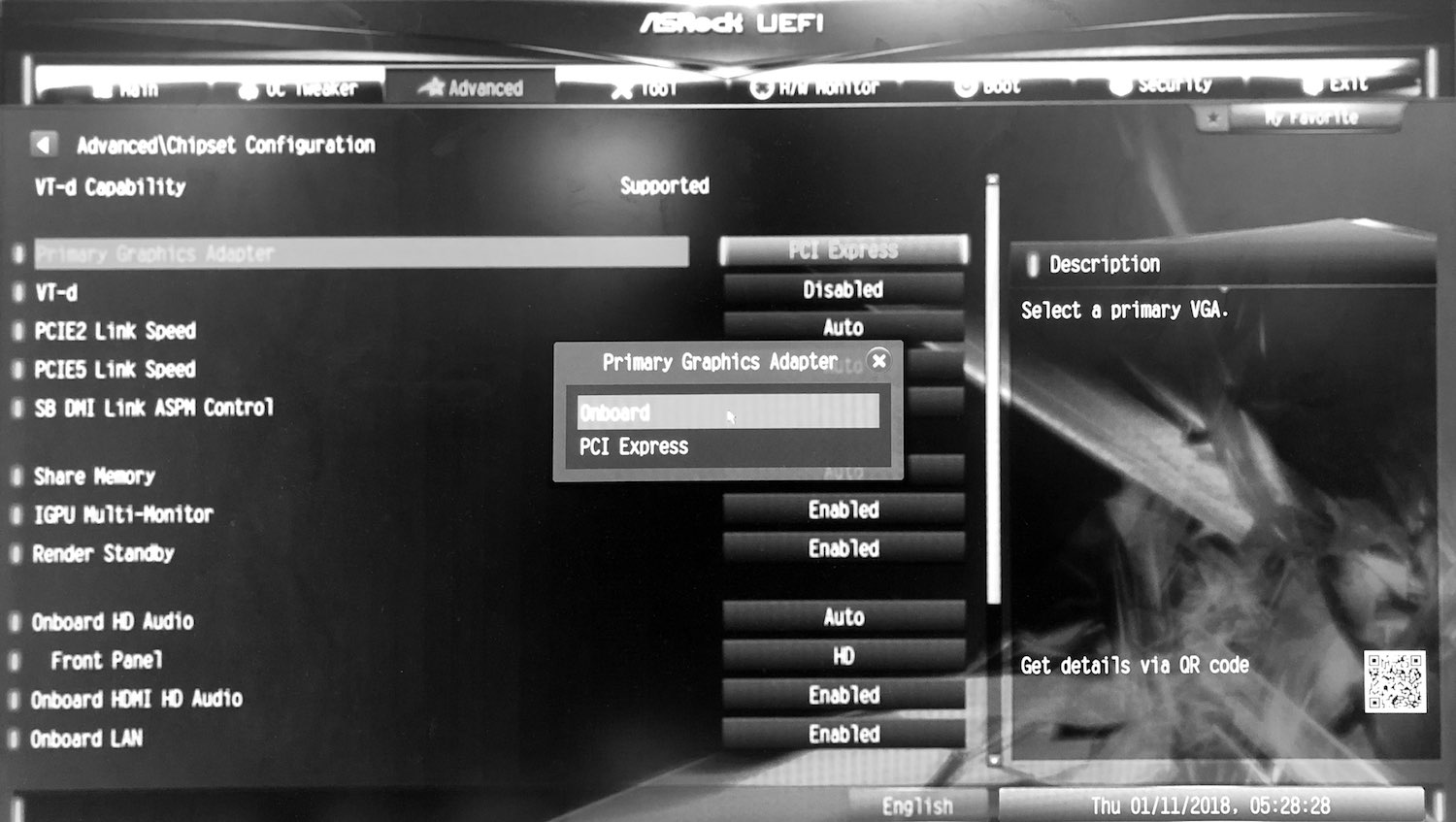
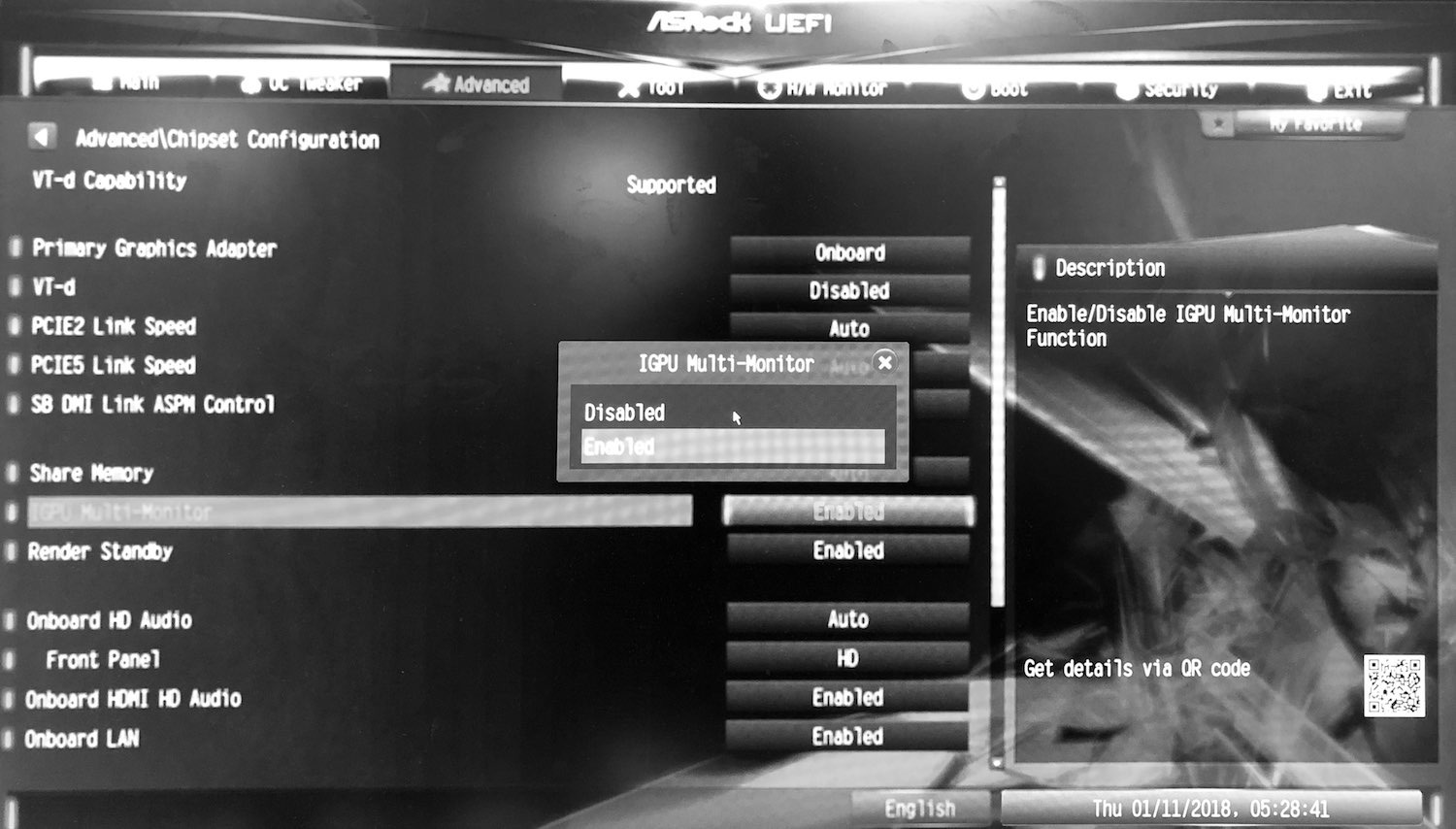
Note: some BIOSes might not support the multi-monitor mode.
Igvtg kernel driver
Assume you are in the Sugar Igvtg Kernel Driver directory (sugar_igvtg_kernel/).
vim vgt_mgr
# replace all 'card0' with 'card1'
Compile and install:
sudo bash build_4.3.0.sh
# hit enter if the script prmopts any (yes/no) question
Sugar Igvtg uml driver (library)
Assume you are in the Sugar Igvtg uml driver directory (sugar_igvtg_uml_driver/).
vim arch/um/isol_prints.h
# replace '/dev/dri/card0' with '/dev/dri/card1'
vim include/linux/prints.h
# uncomment '#define I915_VGT_ISOL_TWO_GPU'
Compile and install:
bash build.sh
sudo bash install.sh
Sugar Mesa library
Assume you are in the Sugar Mesa directory (sugar_mesa/).
vim include/my_prints.h
# replace '/dev/dri/card0' with '/dev/dri/card1'
Compile and install:
make
sudo make install
Sugar Chromium
Assume you are in the Sugar Chromium directory (chromium/src/).
vim base/prints.h
# replace '/dev/dri/card0' with '/dev/dri/card1'
Compile:
ninja -C out/Default chrome
Troubleshooting
If web apps crash when accessing memory address at 0xd…, this might be a known bug that vGPU memory location is changed as a result of hardware configurations. We will fix this bug soon. A workaround is:
Assume you are in the Sugar Igvtg uml driver directory (sugar_igvtg_uml_driver/).
vim arch/um/kernel/physmem.c
# replace '0xd0000000' in ioremap() with '0xe0000000'
Then, compile and install.
Acknowledgments
The work was supported by NSF Award #1617513.